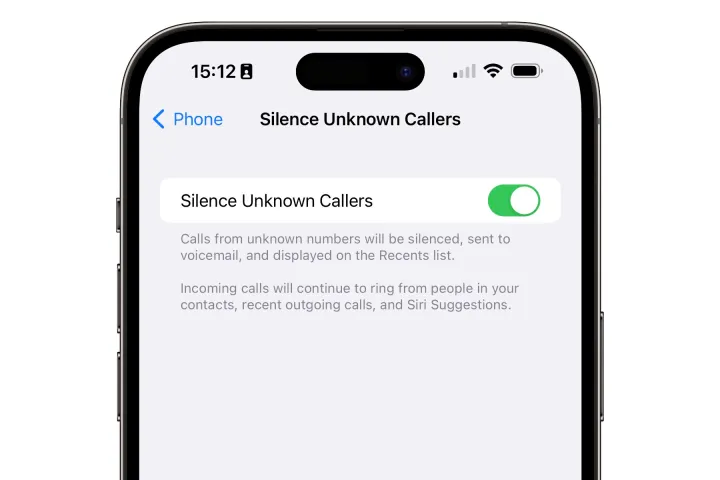Spam calls are one of the biggest frustrations of owning a smartphone. Whether it’s telemarketers, robocalls, or scam attempts, they always seem to come at the worst times—like during an important meeting or while you’re relaxing. If you’re an iPhone user, the good news is that Apple has built-in features to help reduce spam calls, and there are third-party apps that make the job even easier.
In this guide, we’ll walk you through how to block spam calls on your iPhone in 2025, step by step, along with some extra tips to minimize interruptions without missing important calls.
Why You’re Getting So Many Spam Calls
Before we dive into solutions, it helps to understand why spam calls happen in the first place:
- Robocall Scams: Automated systems dial thousands of numbers per second.
- Data Leaks: Your number might have been exposed in a breach.
- Marketing Lists: Some services sell phone numbers to telemarketers.
- Random Dialing: Scammers simply generate random number sequences until they hit a valid one.
Since spam callers are getting smarter, it’s important to use multiple layers of protection.
1. Use iPhone’s Built-in “Silence Unknown Callers”
Apple introduced a powerful tool in iOS that automatically silences calls from unknown numbers. Instead of ringing, these calls go straight to voicemail, and you’ll still see them in your recent calls list.
How to enable it:
- Go to Settings
- Tap Phone
- Select Silence Unknown Callers
- Toggle it On
👉 This is perfect if most of your calls come from people in your contacts. However, you might miss legitimate first-time calls, like from a delivery driver or a doctor’s office.
2. Block Specific Numbers
If you keep getting calls from the same spam number, block it directly.
Steps to block a number:
- Open the Phone app
- Go to Recents
- Tap the “i” icon next to the number
- Select Block this Caller
👉 This is best for repeat offenders, but keep in mind that many scammers use “spoofing” to fake different numbers.
3. Enable Carrier Spam Protection
Many carriers now provide free or premium spam-blocking features. For example:
- AT&T ActiveArmor
- T-Mobile Scam Shield
- Verizon Call Filter
How to activate:
- Check your carrier’s app or account settings.
- Some features are free, while advanced blocking may require a small monthly fee.
👉 Carrier-level blocking is powerful because it stops spam calls before they even reach your iPhone.
4. Use Third-Party Spam Call Blocker Apps
If you want stronger protection, install a trusted third-party app. Popular choices include:
- Hiya – Great for spam alerts and caller ID.
- Truecaller – Large global database of known spam numbers.
- RoboKiller – Blocks calls and even plays funny “answer bots” to waste scammers’ time.
How to set up:
- Download your preferred app from the App Store.
- Grant permissions under Settings > Phone > Call Blocking & Identification.
- Toggle on the app.
👉 These apps are updated regularly with new spam numbers, making them more effective than relying on blocking alone.
5. Report Spam Calls
When you get spam calls, reporting them helps improve spam-blocking systems.
How to report:
- Use your carrier’s reporting option (e.g., forward spam texts to 7726).
- Report through third-party apps like Truecaller or Hiya.
👉 The more people report, the smarter spam detection systems become.
6. Protect Your Number Going Forward
Blocking spam calls is only half the battle. To prevent your number from ending up on more lists, follow these tips:
- Don’t Answer Unknown Numbers: If it’s important, they’ll leave a voicemail.
- Avoid Sharing Your Number Online: Use secondary numbers or temporary phone numbers for sign-ups.
- Be Wary of “Opt-Out” Requests: Pressing buttons during spam calls often confirms your number is active.
- Use Apple’s Hide My Email + Private Relay (iCloud+): These services help keep your real contact details private.
7. Bonus Tip: Customize Focus and Do Not Disturb
Apple’s Focus and Do Not Disturb modes let you filter calls during certain times. For example, you can allow only contacts or favorites to ring while silencing all others.
Steps:
- Go to Settings > Focus
- Choose Do Not Disturb (or create a custom Focus)
- Under Allowed Calls From, select Contacts Only
👉 This way, you control exactly who can reach you, minimizing spam interruptions.
Final Thoughts
Spam calls aren’t going away anytime soon, but with the right tools and settings, you can drastically reduce how often they disturb your day. Start with iPhone’s built-in Silence Unknown Callers, then add in carrier protection and third-party apps for extra layers of defense.